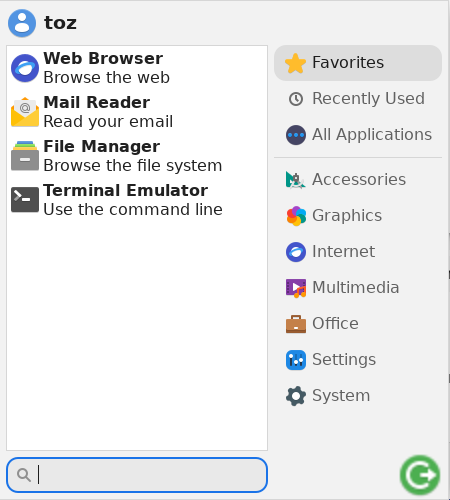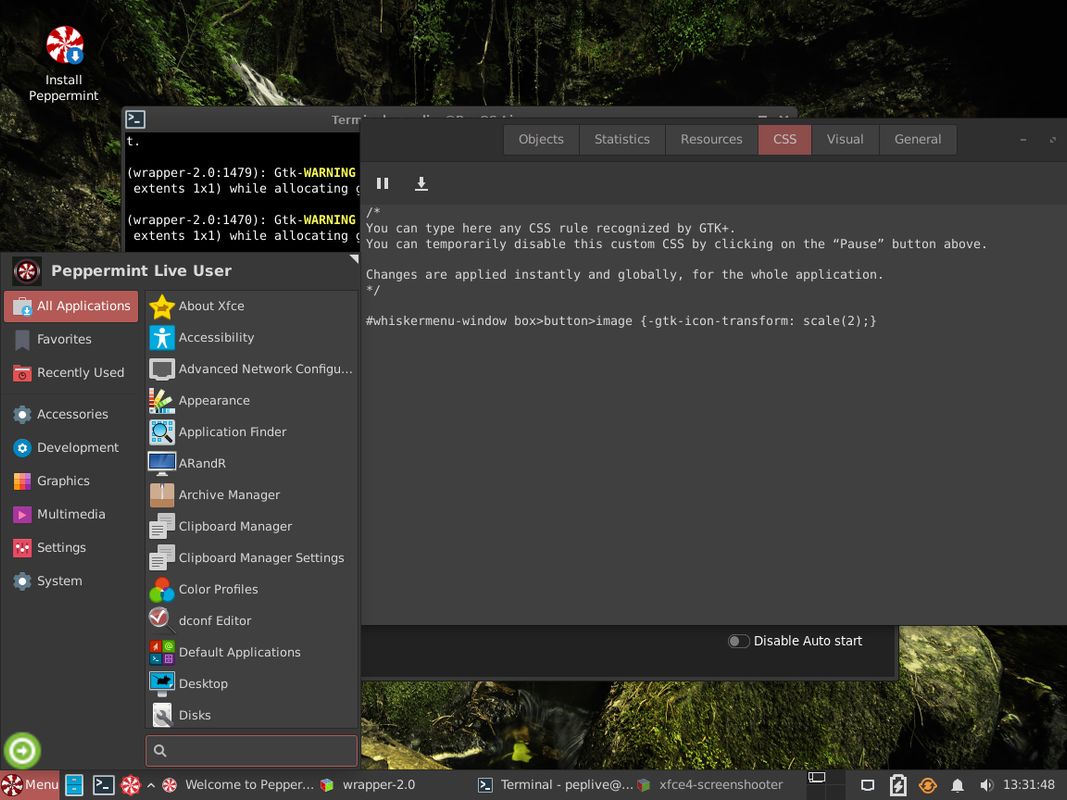You are not logged in.
- Topics: Active | Unanswered
#1 2023-02-13 17:45:19
- and66
- Member
- From: UK
- Registered: 2023-02-13
- Posts: 6
Is it possible to enlarge or move the Whisker menu log out button?
In the top right hand corner of the Whisker menu is a round, green log out button.
Is there a way to make this button larger?
Or, preferably, move the log out button to the bottom left hand corner between search and the category icons?
I assume it would involve modifying the text of a whisker file, if indeed it is at all possible?
Offline
#2 2023-02-13 22:39:50
- agashamu
- Member
- From: California
- Registered: 2021-03-01
- Posts: 136
Re: Is it possible to enlarge or move the Whisker menu log out button?
Hi and welcome!
Right click on Whisker, click on properties.
Go to appearance tab. In menu, there are 3 entries you can play with by check/uncheck. Changes take affect immediately, so you can see what you are doing by opening Whisker Menu. You can position Logout to the left bottom and search on the right. You can choose what you want in there in command tab. However, I don't think you can move or change the position of those icons.
To make the icon bigger? In my Mint it uses xfsm-logout.png icon, it's located in Highcolor>24x24>actions, because my icon them does not have those. I did change it to 48x, it's a little blurred, but I can live with it. Maybe 32x32 would look better and big enough. You can probably do the same in gtk.css file, but I don't know how.
Last edited by agashamu (2023-02-13 22:46:08)
Linux Mint Xfce 21.1
Offline
#3 2023-02-14 10:10:22
- and66
- Member
- From: UK
- Registered: 2023-02-13
- Posts: 6
Re: Is it possible to enlarge or move the Whisker menu log out button?
agashamu, thank you so much for your helpful reply! Indeed, the main objective of positioning the logout button in the bottom left hand corner of the Whisker Menu has now been achieved via: Right click Whisker > Properties > Appearance > check box 'Position commands next to search entry'.
Regarding resizing the logout icon, I'll leave that aside for the time being as although I can indeed find the icon in question, xfsm-logout.svg, in /usr/share/pepicons/Pepirus-Dark/ then in various folders /22x22@2x/apps & /24x24/apps & /32x32/apps & /48x48/apps & /64x64/apps, I can't however find what file references this icon, after having had a rudimentary search within several of the gtk.css files (I'm using Peppermint OS).
Offline
#4 2023-02-14 17:53:11
- agashamu
- Member
- From: California
- Registered: 2021-03-01
- Posts: 136
Re: Is it possible to enlarge or move the Whisker menu log out button?
OK, at least we have done something...
I guess I made you confused about that .css file, sorry about that.
In your /home/.config/gtk.3.0/ folder there is the /gtk.css/ file. You can just create it if you don't have it yet. Here you can put in all kind of codes to customize your panel items, including Whisker Menu, but I'm not good enough to help you with these codes. However, we have a wonderful guy here, he knows everything about it, lets try to call him in!
Hi ToZ, we need your help here please! How to increase logout icon size in Whisker???
Linux Mint Xfce 21.1
Offline
#5 2023-02-14 19:48:11
- ToZ
- Administrator
- From: Canada
- Registered: 2011-06-02
- Posts: 11,854
Re: Is it possible to enlarge or move the Whisker menu log out button?
Although its possible to increase icon sizes using CSS, they generally result in a blurry image. The proper way to do this is from the application itself (programmed to use a larger icon size).
If you want to see what it would look like, try the following code (I think this should work based on the conversation above)
#whiskermenu-window .search-area button image {-gtk-icon-transform: scale(2);}Mark solved threads as [SOLVED] to make it easier for others to find solutions.
--- How To Ask For Help | FAQ | Developer Wiki | Community | Contribute ---
Offline
#6 2023-02-14 20:02:11
- agashamu
- Member
- From: California
- Registered: 2021-03-01
- Posts: 136
Re: Is it possible to enlarge or move the Whisker menu log out button?
Thanks ToZ, again, you did have the magic! I guess our new member above will be happy with it! All he has to do is copy and paste the code into gtk.css file, and maybe restart panel?
xfce4-panel -r
Last edited by agashamu (2023-02-14 20:04:47)
Linux Mint Xfce 21.1
Offline
#7 2023-02-14 22:52:54
- ToZ
- Administrator
- From: Canada
- Registered: 2011-06-02
- Posts: 11,854
Re: Is it possible to enlarge or move the Whisker menu log out button?
copy and paste the code into gtk.css file, and maybe restart panel?
xfce4-panel -r
Yes, that is correct. Sorry for not being clearer in my response.
Mark solved threads as [SOLVED] to make it easier for others to find solutions.
--- How To Ask For Help | FAQ | Developer Wiki | Community | Contribute ---
Offline
#8 2023-02-15 18:56:04
- and66
- Member
- From: UK
- Registered: 2023-02-13
- Posts: 6
Re: Is it possible to enlarge or move the Whisker menu log out button?
Hi agashamu and ToZ,
thank you for your above posts.
Unfortunately I wasn't able to get the logout icon to increase in size, and I believe I followed the above steps correctly, namely:
I opened a text editor and into it I pasted:
#whiskermenu-window .search-area button image {-gtk-icon-transform: scale(2);}
I then saved this file as gtk.css into the already existing directory of: /home/.config/gtk-3.0
I then restarted the panel in terminal with:
xfce4-panel -r
However there was no change to the logout icon size.
I re-booted, but still with no change to the icon size.
I am intrigued as to how to change the icon size and in general learn more about how to configure Whisker and xfce.
Offline
#9 2023-02-15 19:27:24
- agashamu
- Member
- From: California
- Registered: 2021-03-01
- Posts: 136
Re: Is it possible to enlarge or move the Whisker menu log out button?
You did it right. I just tried it myself, didn't work for me either. Lets see if ToZ can fix it. According to his screenshot, it worked for him!
Linux Mint Xfce 21.1
Offline
#10 2023-02-15 22:01:44
- ToZ
- Administrator
- From: Canada
- Registered: 2011-06-02
- Posts: 11,854
Re: Is it possible to enlarge or move the Whisker menu log out button?
It depends on where the logout button actually is. If ".search-area" doesn't work, try ".title-area". Otherwise, post back a screenshot of your whisker menu so I can see.
In my example above, the code worked.
Also post back the output of:
cat ~/.config/gtk-3.0/gtk.cssEdit 2: What version of the whiskermenu are you using?
Last edited by ToZ (2023-02-15 22:03:32)
Mark solved threads as [SOLVED] to make it easier for others to find solutions.
--- How To Ask For Help | FAQ | Developer Wiki | Community | Contribute ---
Offline
#11 2023-02-15 22:45:56
- agashamu
- Member
- From: California
- Registered: 2021-03-01
- Posts: 136
Re: Is it possible to enlarge or move the Whisker menu log out button?
I already have a 48x logot icon that I did manually before. I enabled "settings" now to see if the code works.
Whisker version:2.7.1-1
https://imgur.com/hUe4A9D
Last edited by agashamu (2023-02-16 00:18:50)
Linux Mint Xfce 21.1
Offline
#12 2023-02-16 00:22:54
- ToZ
- Administrator
- From: Canada
- Registered: 2011-06-02
- Posts: 11,854
Re: Is it possible to enlarge or move the Whisker menu log out button?
@agashamu, two things for you:
You have a bunch of *******'s after your datetime line. Those need to be removed, it will stop processing of the file.
Your command should use ".search-area" like this:
#whiskermenu-window .search-area button image {-gtk-icon-transform: scale(2);}
Since you have two icons in the bottom left corner, both will be up-sized. If you want just the first:
#whiskermenu-window .search-area button:nth-child(1) image {-gtk-icon-transform: scale(2);}...or just the second:
#whiskermenu-window .search-area button:nth-child(2) image {-gtk-icon-transform: scale(2);}Mark solved threads as [SOLVED] to make it easier for others to find solutions.
--- How To Ask For Help | FAQ | Developer Wiki | Community | Contribute ---
Offline
#13 2023-02-16 00:24:31
- ToZ
- Administrator
- From: Canada
- Registered: 2011-06-02
- Posts: 11,854
Re: Is it possible to enlarge or move the Whisker menu log out button?
Hi agashamu and ToZ,
thank you for your above posts.
Unfortunately I wasn't able to get the logout icon to increase in size, and I believe I followed the above steps correctly, namely:
I opened a text editor and into it I pasted:
#whiskermenu-window .search-area button image {-gtk-icon-transform: scale(2);}
I then saved this file as gtk.css into the already existing directory of: /home/.config/gtk-3.0
I then restarted the panel in terminal with:
xfce4-panel -r
However there was no change to the logout icon size.
I re-booted, but still with no change to the icon size.
I am intrigued as to how to change the icon size and in general learn more about how to configure Whisker and xfce.
Can you post back the results of:
cat ~/.config/gtk-3.0/gtk.css...and a screenshot of your whiskermenu?
Mark solved threads as [SOLVED] to make it easier for others to find solutions.
--- How To Ask For Help | FAQ | Developer Wiki | Community | Contribute ---
Offline
#14 2023-02-16 00:48:00
- agashamu
- Member
- From: California
- Registered: 2021-03-01
- Posts: 136
Re: Is it possible to enlarge or move the Whisker menu log out button?
Hi GENIUS, you were right. After removing the ******'s, first command worked. No idea, how they got there...!!!
I only need logout in there, just put in the other one temporarily to see if your command works.
It did work, so I just go back to normal. However, I learnt something again, thanks to you!!!
Linux Mint Xfce 21.1
Offline
#15 2023-02-16 11:36:27
- and66
- Member
- From: UK
- Registered: 2023-02-13
- Posts: 6
Re: Is it possible to enlarge or move the Whisker menu log out button?

(Hopefully the screenshot of my whisker menu is above this text)
My whisker menu, contains only the logout button in the bottom left-hand corner.
My version of Whisker is: xfce4-whiskermenu-plugin 2.5.3
(My OS being Peppermint OS based on Debian 11 stable - Bullseye)
From the terminal command: cat ~/.config/gtk-3.0/gtk.css
#whiskermenu-window .search-area button image {-gtk-icon-transform: scale(2);}
I also altered the text in gtk.css from 'search-area' to 'title-area'
From the terminal command: cat ~/.config/gtk-3.0/gtk.css
#whiskermenu-window .title-area button image {-gtk-icon-transform: scale(2);}
Offline
#16 2023-02-16 13:27:14
- ToZ
- Administrator
- From: Canada
- Registered: 2011-06-02
- Posts: 11,854
Re: Is it possible to enlarge or move the Whisker menu log out button?
@and66, you are using an older version of the whiskermenu where the new style classes are not yet defined. For your install, the following should work:
#whiskermenu-window box>button>image {-gtk-icon-transform: scale(2);}Last edited by ToZ (2023-02-16 13:37:25)
Mark solved threads as [SOLVED] to make it easier for others to find solutions.
--- How To Ask For Help | FAQ | Developer Wiki | Community | Contribute ---
Offline
#17 2023-02-16 19:50:33
- and66
- Member
- From: UK
- Registered: 2023-02-13
- Posts: 6
Re: Is it possible to enlarge or move the Whisker menu log out button?
ToZ, yes indeed, that works! and my log out icon is as per your screenshot of Peppermint OS, i.e. twice the size and a tad blurry.
Thank you! I appreciate your efforts in investigating Peppermint OS.
A question: what is the application in your screenshot, the one with the title bar of: Objects, Statistics, Resources, CSS, Visual, General?
Offline
#18 2023-02-16 21:21:50
- ToZ
- Administrator
- From: Canada
- Registered: 2011-06-02
- Posts: 11,854
Re: Is it possible to enlarge or move the Whisker menu log out button?
A question: what is the application in your screenshot, the one with the title bar of: Objects, Statistics, Resources, CSS, Visual, General?
That is the GtkInspector. If you're interested, have a read of my post here for more information.
Mark solved threads as [SOLVED] to make it easier for others to find solutions.
--- How To Ask For Help | FAQ | Developer Wiki | Community | Contribute ---
Offline
#19 2023-02-18 09:24:12
- and66
- Member
- From: UK
- Registered: 2023-02-13
- Posts: 6
Re: Is it possible to enlarge or move the Whisker menu log out button?
That is the GtkInspector. If you're interested, have a read of my post here for more information.
Thank you ToZ!
Offline
- Registered users online in this topic: 0, guests: 1
- [Bot] ClaudeBot
[ Generated in 0.013 seconds, 8 queries executed - Memory usage: 631.17 KiB (Peak: 664.02 KiB) ]